LS Replenishment uses Journals to calculate Purchase Order and Transfer Order proposals based on the current stock situation and the demand in the stores or in the warehouse.
Threshold Rules is a tool to avoid small Transfer Orders or Purchase Orders by setting lower limits for:
- Quantity
- Weight
- Cubage
- Cost amount
- Sales amount
- Profit amount
Furthermore, it is possible to set upper limits for the above fields to incorporate business rules or contractual definitions with Vendors or Transportation companies.
The activation of Thresholds Management can be managed on two levels: Replenishment Setup is the first level and Replenishment Template is the second level. The setup in the Exception Management FastTab on the Replenishment Setup page will be used as the default setup for a new Replenishment Template.
To activate Threshold Management in Replenishment Setup
- Go to LS Retail - Replenishment - General - Administration - Replenishment Setup.
-
Activate the Thresholds for Autom. Replen. field on the Exception Management FastTab.
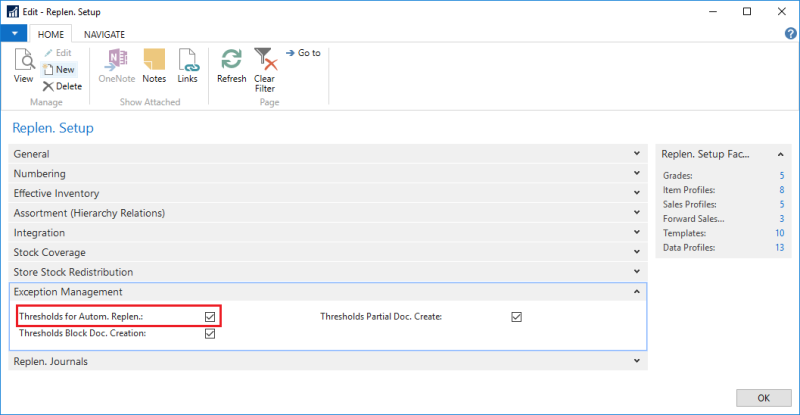
To activate Threshold Management in Replenishment Template
- Go to LS Retail - Replenishment - Automatic - Lists - Replenishment Templates.
-
Select a Replenishment Template, and click the Edit action.
-
Select the Thresholds for Autom. Replen. check box on the Thresholds FastTab.
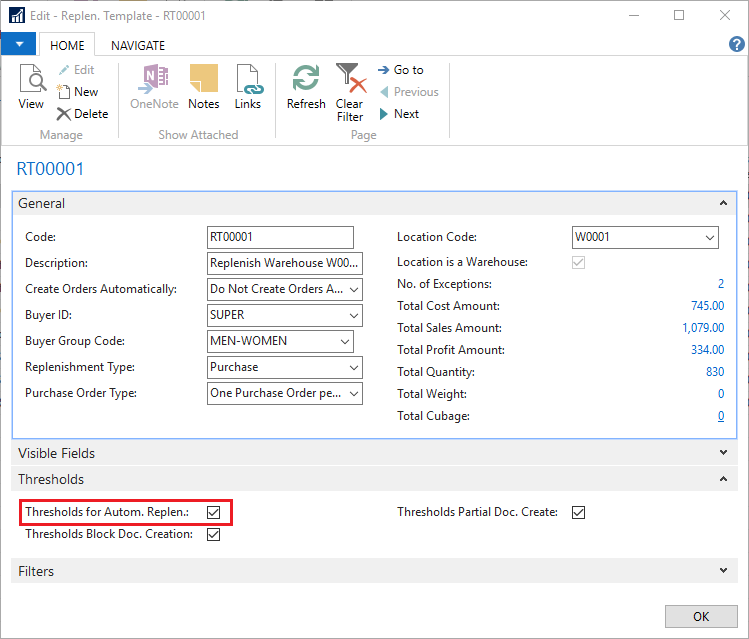
All the setup data in the Exception Management FastTab of the Replenishment Setup page can be copied manually to all Replenishment Templates with the Copy Setup Data to Templates action.
To copy setup data to Replenishment Templates
-
Go to LS Retail - Replenishment - General - Administration - Replenishment Setup.
-
On the Navigate action menu, click the Copy Setup Data to Templates action:
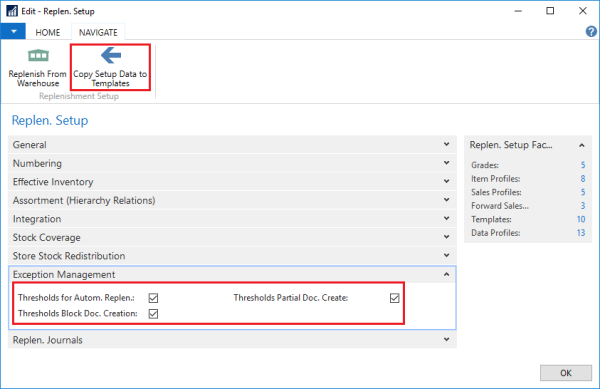
To set up Threshold Rules
- Open the Threshold Rules page from
- LS Retail - Replenishment - Automatic - Administration
- Location page, Navigate menu. Note that the Threshold Rules page is only accessible from the Location page if the location is a Warehouse.
- Retail Vendor page, Navigate menu.
-
Click New to create a new Threshold Rule.
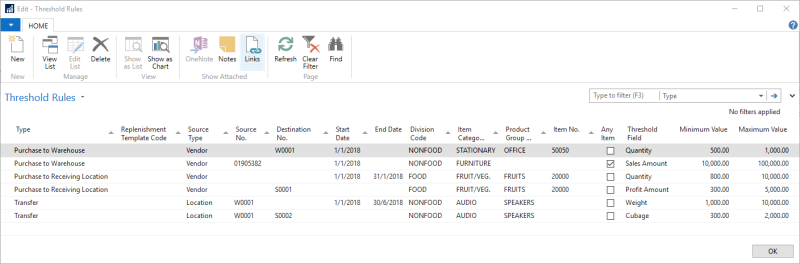
| Field | Description |
|---|---|
| Type | This field defines the usage type of the Rule and can be:
|
| Replenishment Template Code | This field defines the Replenishment Template that the Threshold Rule applies to. |
| Source Type | This field defines the Source Type of the Rule and can be:
Transfer Journals will consider Rules with Source Type Location. |
| Source No. | This field depends on the Source Type field, and allows to explicitly define Vendors or Locations as Source. |
| Destination No. | This field defines the Destination of the Rule and can be a:
|
| Start Date and End Date | These fields define the valid date period for the Rule. |
| Division Code, Item Category Code, Product Group Code and Item No. | These fields define for which items the Rule is valid. Threshold Management will check, if the Journal holds items as defined in these fields. The Rule will be used only, if at least one item exists in the Journal lines. |
| Any Item | This field defines if the Threshold Rule applies to individual items in the Journal which fall under the group that the rule is defined for. |
| Threshold Field | This field defines which Actual Value field shall be compared with the Minimum Value and Maximum Value fields. Available options are:
Sales Amount and Cost Amount are calculated from the Journal Line quantity and the Unit Price and Last Direct Cost fields from the Item page. Profit Amount is the difference between Sales Amount and Purchase Amount. |
| Minimum Value and Maximum Value | These fields define the upper and lower limit in the Threshold Rule. An empty field is not considered in the calculation. |
Note: The Threshold Rule can be interpreted as a global rule which applies to all Replenishment Journals. When a Journal is calculated, the Threshold Management will go through all existing Rules and check, if the Rule applies to the current Journal. If the Rule is applicable, it will be copied to the Threshold Rule Values table, which is an individual Rule definition for a specific Replenishment Journal. A Rule will not be copied, if:
- Type field in Rule does not match with the Replenishment Type and Purchase Order Type fields in Journal.
- Start Date or End Date do not match current Workdate.
- If Item based filters exist in the Rule but the Journal does not contain such items.
- If the Destination No. field in Rule is defined but the Journal does not contain such locations.
- If the Source No. field in Rule is defined (for example a specific Vendor) but the Journal does not contain such a Vendor.
The copy process from Threshold Rule table to Threshold Rule Values table is performed whenever a Replenishment Journal is recalculated (via Scheduler or manually).
See Also
Transfer and Purchase Thresholds